Organization Management
Organizations are groups that interface with The Data Grid (TDG) through uploading audit data or accessing it.
Currently Listed TDG Organizations for the UCLA Audits database:
- Bruin Home Solutions
- Renewable Energy Association at UCLA
- UCLA Facilities
Getting Started
Creating a TDG account is easy, just do the following:
- Click the “Log In” button on the menu bar
- Click the “SIGN UP” button in the Log In portal
- Fill in your information
- Verify your email address, and you’re done!
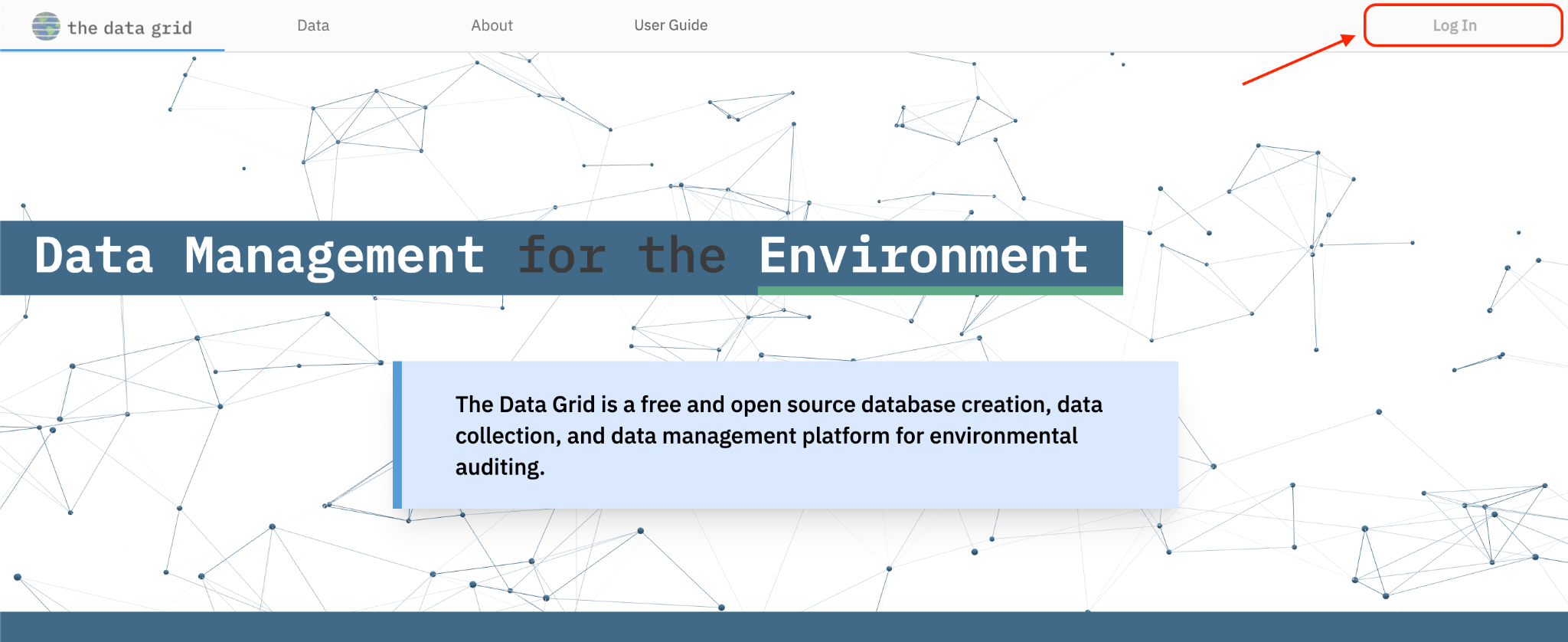
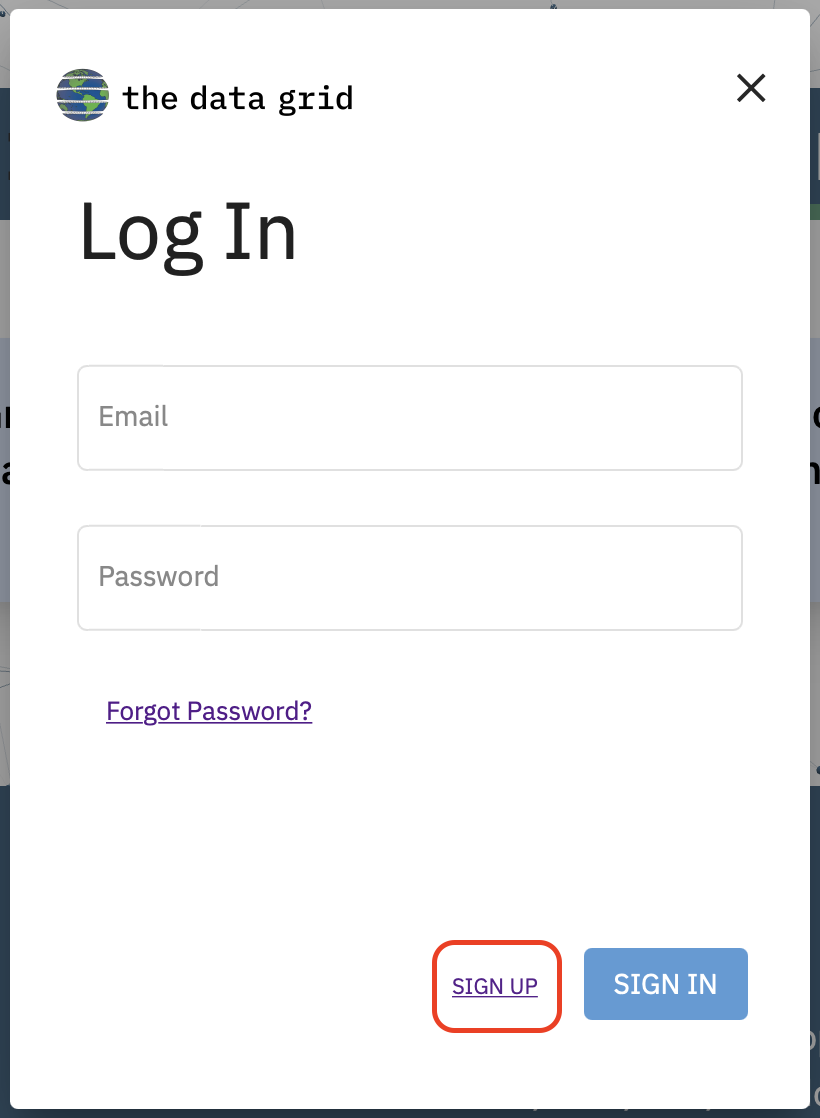
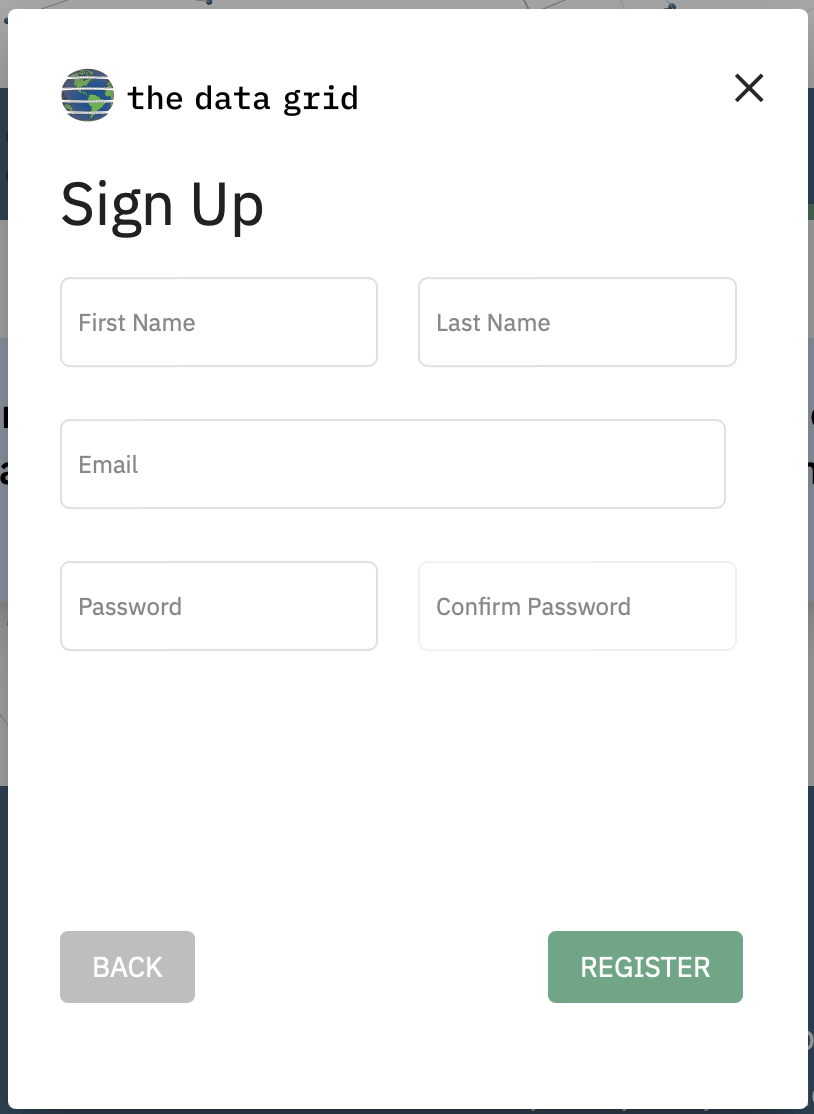
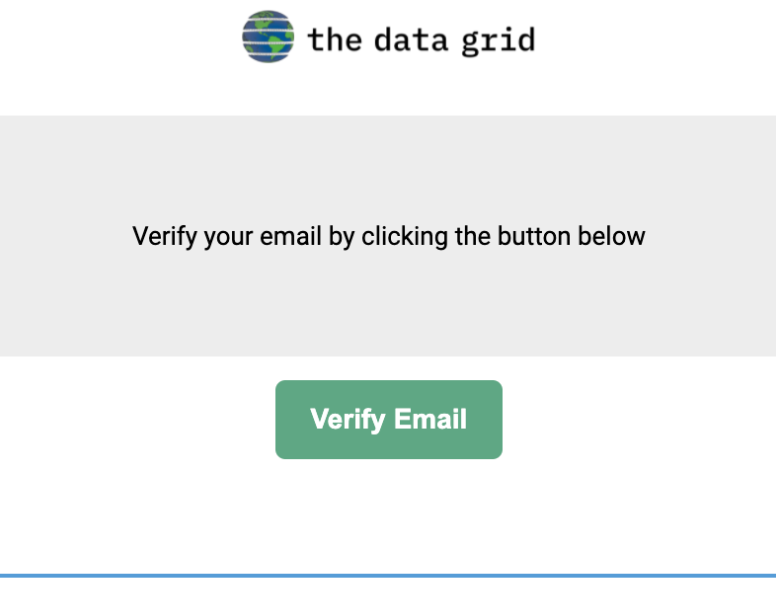
Privileges & Roles
Privileges
There are assigned privileges for users of The Data Grid. A guest is anyone who is on the website, and has immediate access to all public audit data through the data query. Guests become a user once an account has been made with an associated email address, and can manage their personal data on the website. A superuser is a user with administrative privileges, and can manage all server data.
Roles
Roles are for users, not guests or superusers. There are two roles within an organization on The Data Grid. The audior role is given to users who conduct an audit within an organization. Auditors can:
- Upload, edit, and query data
- Upload documents
- See database features
The admin role is given to users that manage the audit process, and have extended privileges to give and revoke the auditor role to others in the organization. In addition to all the permissions of auditors, admins can:
- Grant or revoke access to auditors
- Delete data
Managing Roles
You must be logged in to an admin account to manage roles within your organization. Go to the "Organization Management" tab to begin.
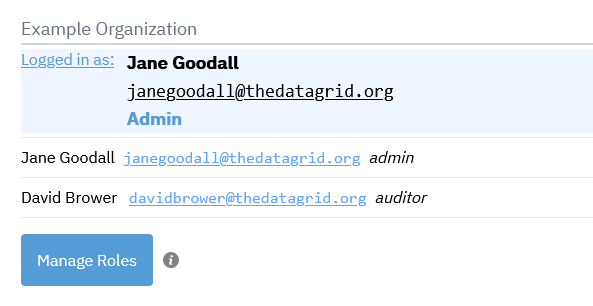
After clicking the “Manage Roles” button, you will have the option to add additional users to the organization as auditors, and to remove existing auditors. To add users, enter their email address into the text box and click “Add to organization.”

To revoke access from users, click the “Revoke organization access” buttons as shown below. A confirmation prompt will appear, and clicking confirm will remove the user from the organization. Users can be added back to the organization. You cannot remove other admins from the organization.
